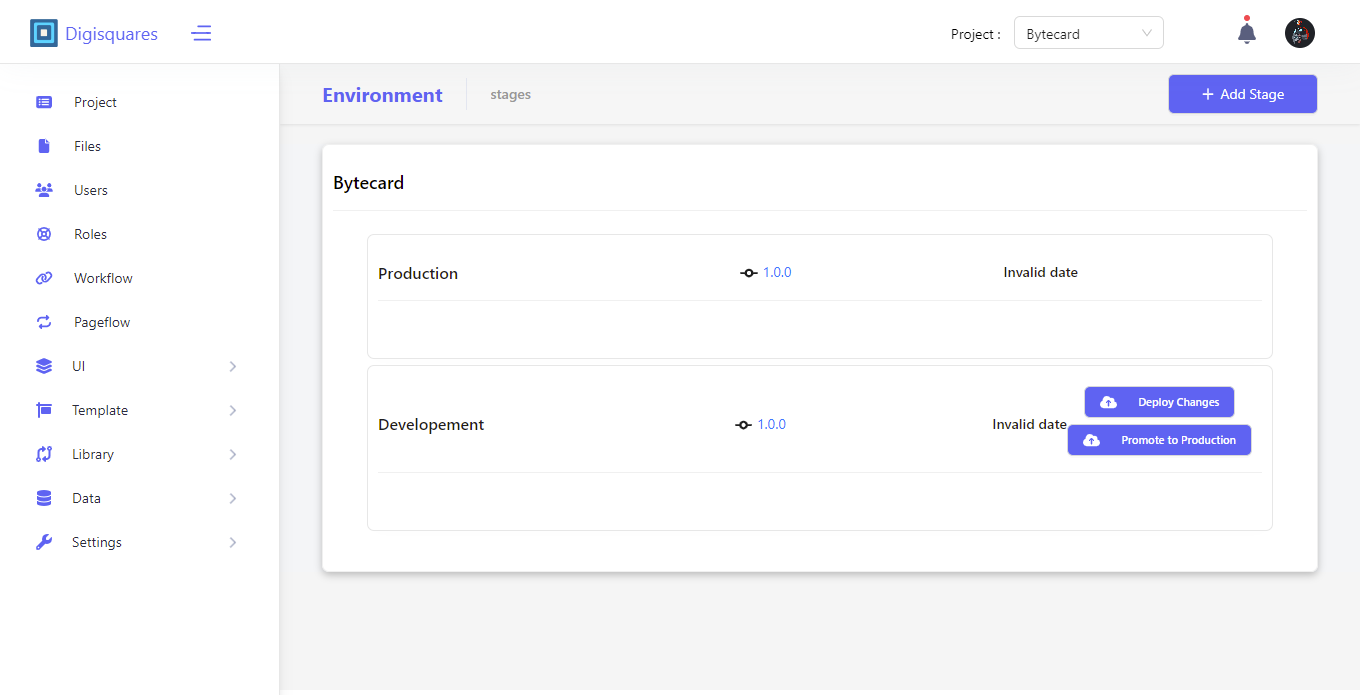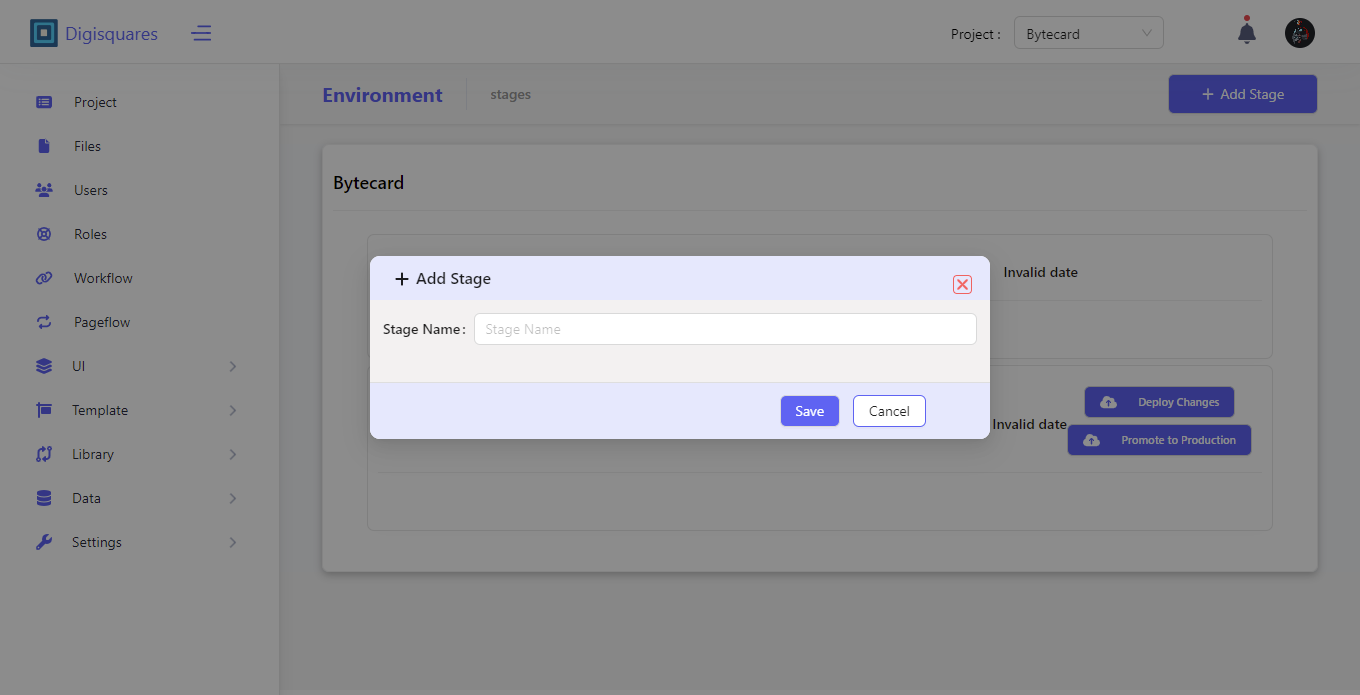Environment Deployment Overview
The Environment Deployment interface enables users to manage and transition their projects across various deployment stages — Development, Testing, and Production. This structured flow ensures smooth updates and maintains system stability by promoting tested and stable changes through each stage.
Key Sections of the Environment Deployment Page
Development Stage
The Development stage is where new features, bug fixes, and other updates are initially developed.
- Current Version: The version shown here represents the latest active version (e.g.,
1.0.0). - Deploy Changes: Developers can deploy updates to this stage as needed.
- Rollback Option: If necessary, previous stable versions can be rolled back.
In the Development stage, you can frequently deploy updates. Once tested and stable, these can be promoted to the Testing stage for further validation.
Testing Stage
Once changes in the Development stage are stable, they are promoted to the Testing stage.
- Promote to Testing: The Promote to Testing button allows admins to move the latest version to this stage.
- Test Environment: This stage is dedicated to running tests before the project is deployed to production.
In the image, the Testing stage has version 1.0.0 ready to be tested further. After successful testing, it can be promoted to Production.
Production Stage
The Production stage is the live environment accessible to end users.
- Promote to Production: After successful testing, the project can be promoted to this stage.
- Only Stable Releases: This stage should only contain stable and validated changes to prevent disruptions for end users.
In the image, the Production stage shows version 1.0.0, which is the live version being used by customers.
Promoting to the Next Stage
When a project is ready to move to the next stage:
- Click Promote to Testing or Promote to Production to transition the project seamlessly.
- This controlled progression minimizes risks associated with deploying untested or incomplete features to live environments.
After deploying changes to Development, you can test them in Testing. Once tests are successful, promote the version to Production.
Versioning
Versioning is crucial for tracking progress and managing deployments across different stages.
- Current Version: Each stage displays the version currently deployed.
- Logs and Descriptions: View detailed logs and change descriptions to keep track of updates and identify any issues.
- Rollback Capability: If needed, previous versions can be rolled back to restore stability.
In the image, version 1.0.0 is consistent across all stages (Development, Testing, Production), making it easy to track deployment progress and ensure consistency.
Benefits of Environment Deployment
- Safe Deployment: The structured flow across environments (Development, Testing, Production) ensures a controlled deployment process.
- Version Control: The versioning feature allows tracking of changes and quick rollback to previous stable versions.
- Flexible Promotions: Users can control the timing of promotions to Testing or Production, ensuring only stable changes are deployed.
- Comprehensive Logs and History: Maintain detailed logs for all changes, providing visibility and accountability throughout the deployment process.
Always thoroughly test changes in the Testing environment before promoting them to Production. This minimizes risks and ensures a smoother user experience.