Authentication Settings
The Authentication settings menu in the Digisquares platform allows administrators to configure a range of authentication methods and security protocols for different applications: Copilot, Web, and Mobile. By utilizing these settings, you can ensure secure access for users and enhance the user experience across your applications.
- Copilot Application
- Web and Mobile Applications
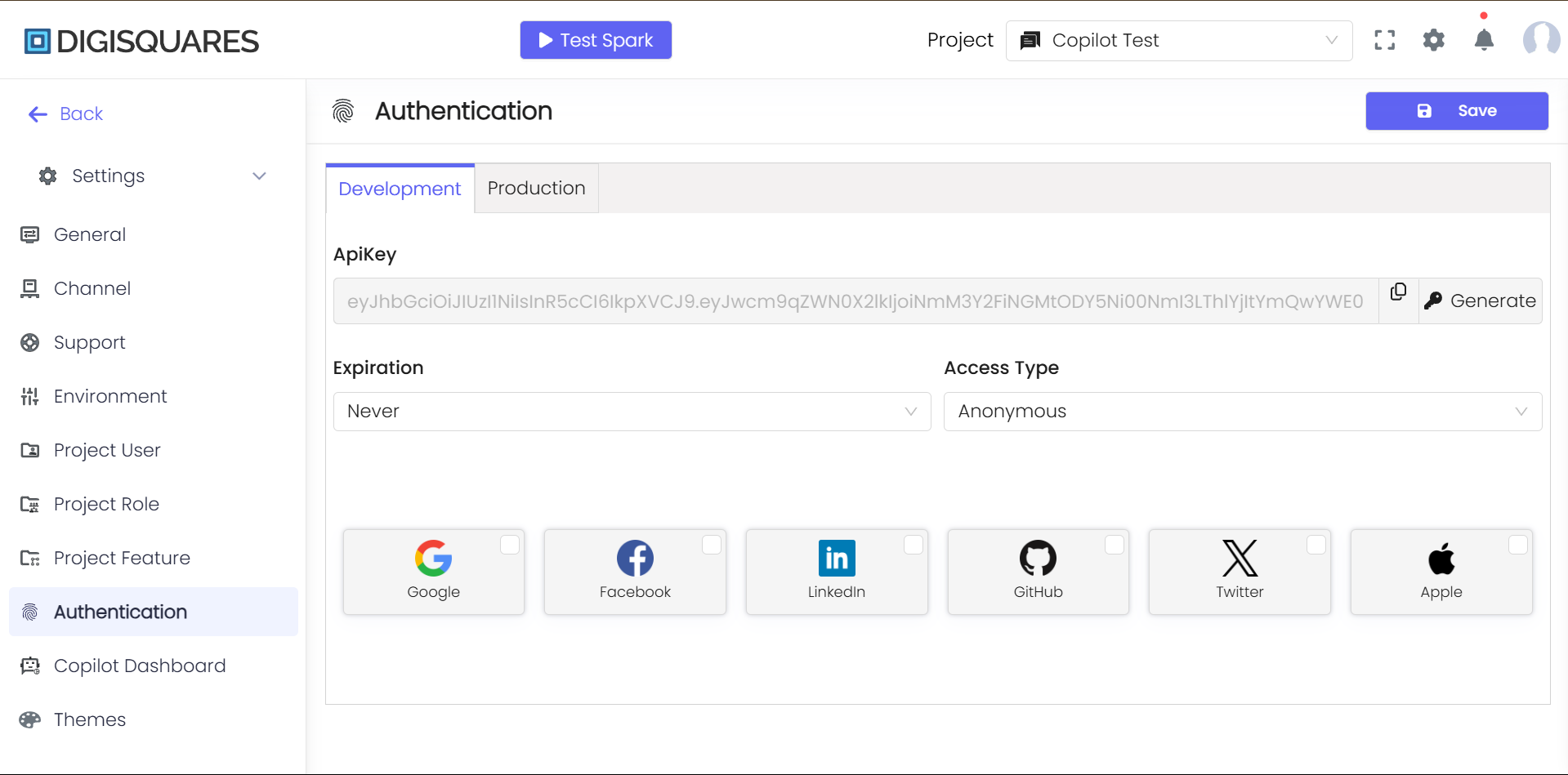
API Key Management
- Generate API Key: Click the "Generate" button to create a new API key.
- Expiration: Set an expiration date for the API key to ensure that it remains valid only for a specific period.
- Access Type: Choose the level of access granted by the API key (e.g.,
LoginCredential).
Social Authentication Options
Enable users to sign in using their social media accounts by configuring OAuth for each platform. Simply check the box next to the platform(s) you wish to enable.
- Google: Configure Google OAuth for secure login.
- Facebook: Enable and configure Facebook OAuth for authentication.
- LinkedIn: Set up LinkedIn OAuth for sign-in.
- GitHub: Enable GitHub OAuth for login.
- Twitter: Set up Twitter OAuth for authentication.
- Apple: Configure Apple OAuth for sign-in.
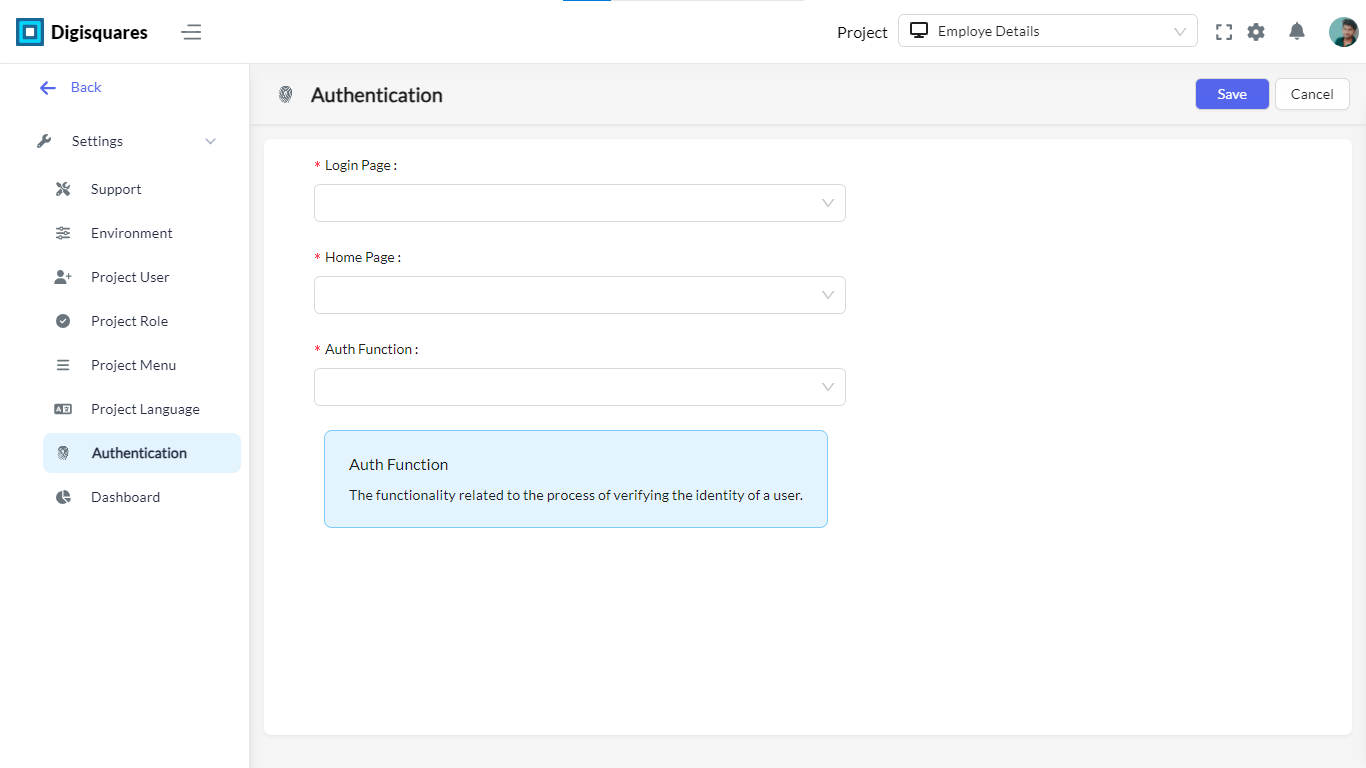
Login and Navigation Pages
- Login Page: Choose the login page that users will see first when they visit the application. This can be customized from a dropdown menu of available pages.
- Home Page: Select the page users will be redirected to after successful login.
Auth Function
- Auth Function: Define the authentication function responsible for verifying the user’s identity during login. This function handles the authentication checks based on the selected method.
Steps to Configure Authentication
Copilot Application
-
Access Authentication Settings: Navigate to Settings > Authentication in the Copilot application.
-
Generate and Configure API Key:
- Click Generate to create a new API key.
- Set the expiration date and define the access type (e.g.,
LoginCredential).
-
Enable Social Authentication:
- Check the boxes for the desired social platforms (Google, Facebook, LinkedIn, GitHub, Twitter, Apple).
- Configure OAuth by entering the required credentials for each platform.
-
Save: Click Save to apply and secure the settings for the Copilot application.
Web and Mobile Applications
-
Access Authentication Settings: Navigate to Settings > Authentication in the Web or Mobile application.
-
Configure Pages:
- Select the Login Page from the dropdown to define the first page users will see.
- Set the Home Page to specify the page users will be redirected to after logging in.
-
Define Authentication Function:
- Choose the Auth Function from the dropdown to specify the logic for user verification during login.
-
Save: Save the configuration to apply the authentication settings to the Web or Mobile application.
Conclusion
The Authentication settings in the Digisquares platform provide comprehensive options for securing and customizing user access. By using API keys, social login integrations, and configurable navigation settings, administrators can enhance both security and user experience across various platforms.
Regularly review your authentication settings to ensure they remain aligned with security standards, and update expired API keys or OAuth credentials to maintain smooth operation.