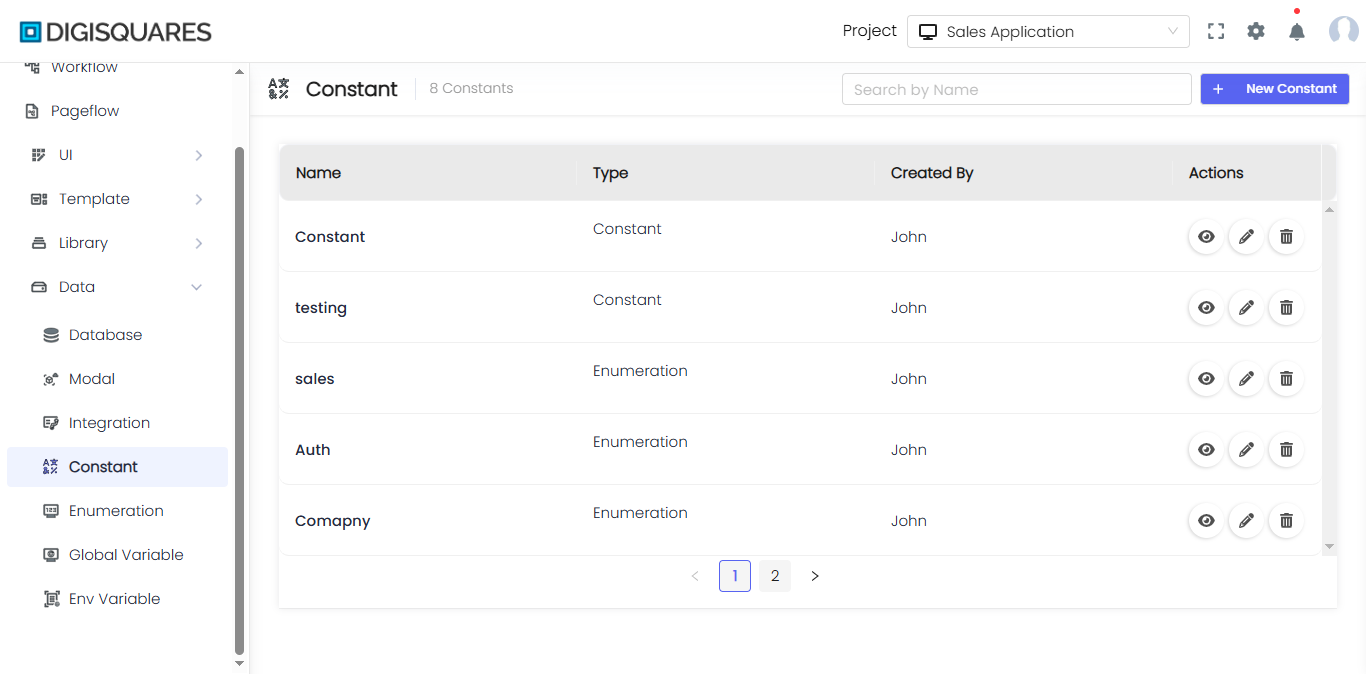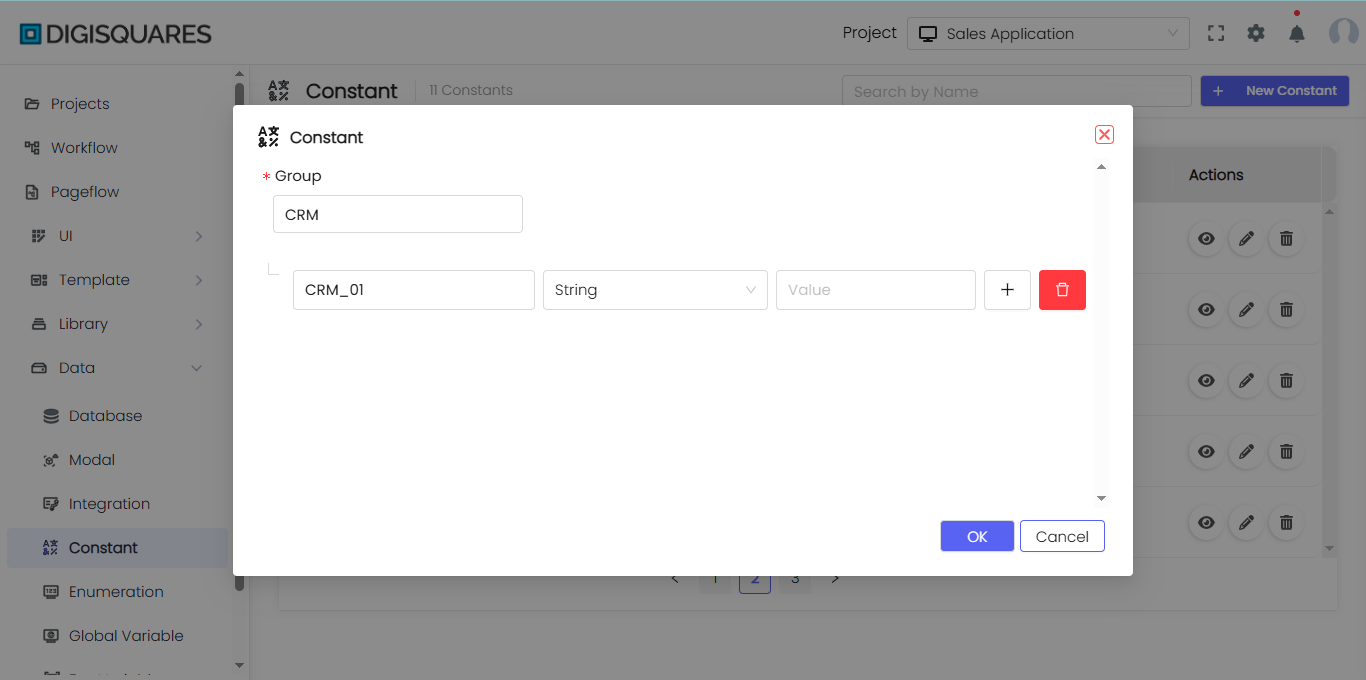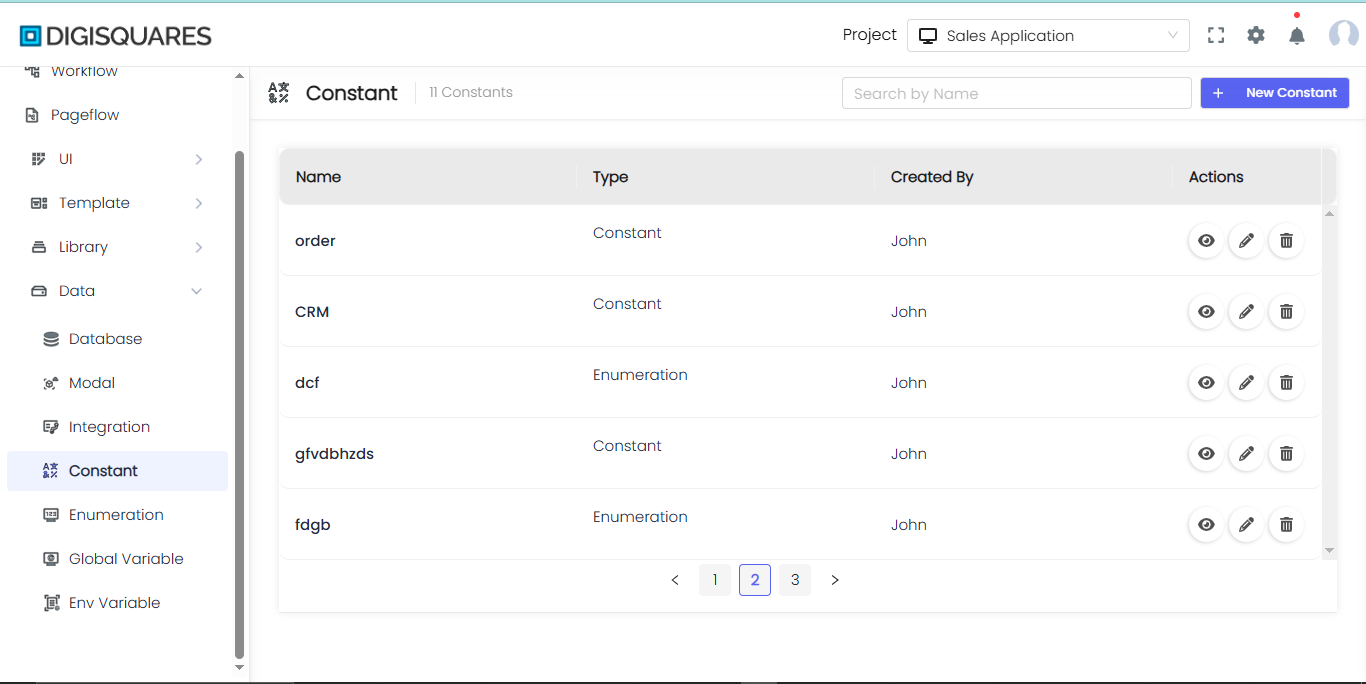Constants
Introduction
This document provides a detailed overview of the "Constant" feature in the data menu of a Digisquares application. Constants are a crucial part of application development, providing fixed values that can be used throughout the application.
Definition
Constants are immutable values used in an application to represent fixed data that does not change during runtime. They are essential for setting predefined options, configurations, and default values.
Example Chart Visualizations
Here are some example visualizations created using Digisquares:
Usage
- Application-Wide Settings: Define settings that remain consistent across the entire application.
- Dropdown Options: Use constants to populate dropdown menus with static options.
- Default Values: Set default values for fields and configurations.
- Configuration Settings: Store configuration settings that do not change during the execution of the application.
Creating and Managing Constants
To create and manage constants in a Digisquares application, follow these steps:
Step-by-Step Guide
1. Accessing the Constants Menu
- Navigate to the data menu in your Digisquares application.
- Select the "Constant" option from the list. This will open the constants configuration interface.

2. Defining a New Constant
- Name: Enter a unique name for the constant.
- Values: List all the values that the constant will hold. Each value should be separated by a comma or entered as a new item.
Example:
{
"name": "StatusOptions",
"type": "Constant",
"values": ["Active", "Inactive", "Pending"]
}
3. Saving the Constant
- After defining the name and values, save the constant configuration. The new constant is now available for use throughout the application.
Example Usage
Dropdown Menu
To use a constant in a dropdown menu:
- Bind the dropdown menu options to the constant.
- The dropdown will display the values defined in the constant.
<select name="status">
<option value="Active">Active</option>
<option value="Inactive">Inactive</option>
<option value="Pending">Pending</option>
</select>
Default Values
To use a constant as a default value:
- Assign the constant value to the default property of a form field or configuration setting.
{
"fieldName": "status",
"defaultValue": "Active"
}
Managing Existing Constants
To edit or delete an existing constant:
- Navigate to the constants menu.
- Select the constant you wish to manage.
- Update the values or name as needed, or delete the constant if it is no longer required.
Best Practices for Using Constants
- Consistency: Use constants to maintain consistency across your application.
- Maintainability: Centralize the definition of fixed values to make the application easier to maintain.
- Readability: Use descriptive names for constants to improve code readability and understanding.
Conclusion
Constants are a fundamental part of a Digisquares application, providing fixed values that enhance consistency, maintainability, and readability. By understanding how to define, use, and manage constants, you can effectively leverage this feature to improve your application development process.