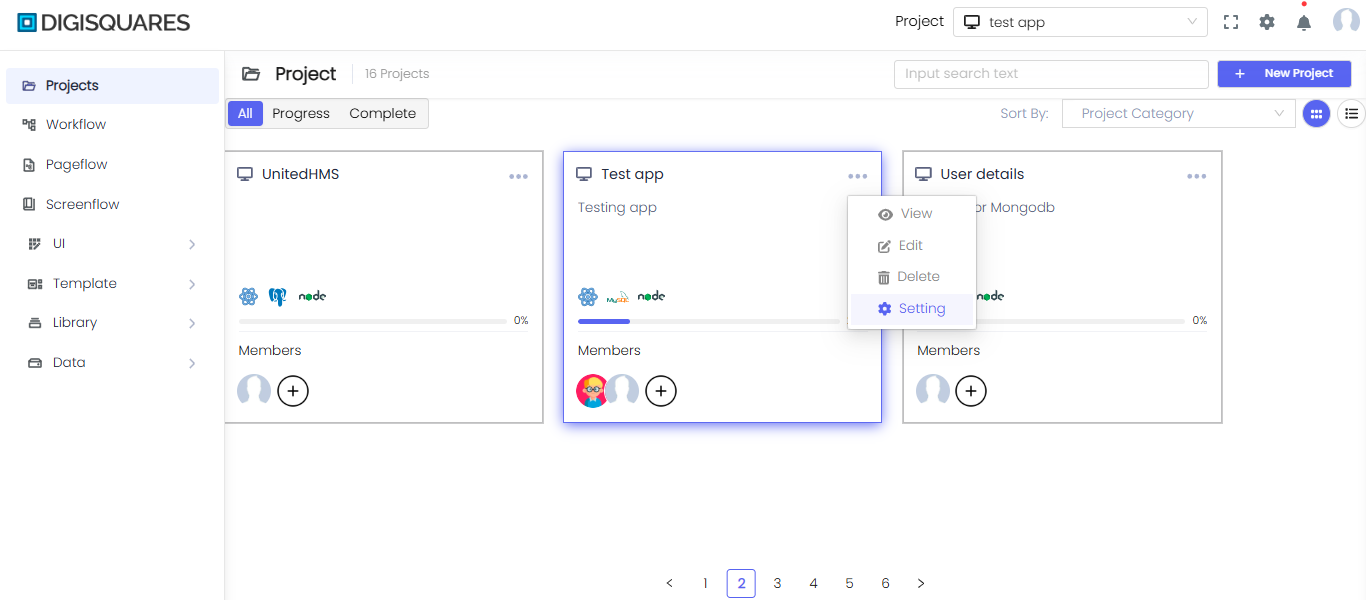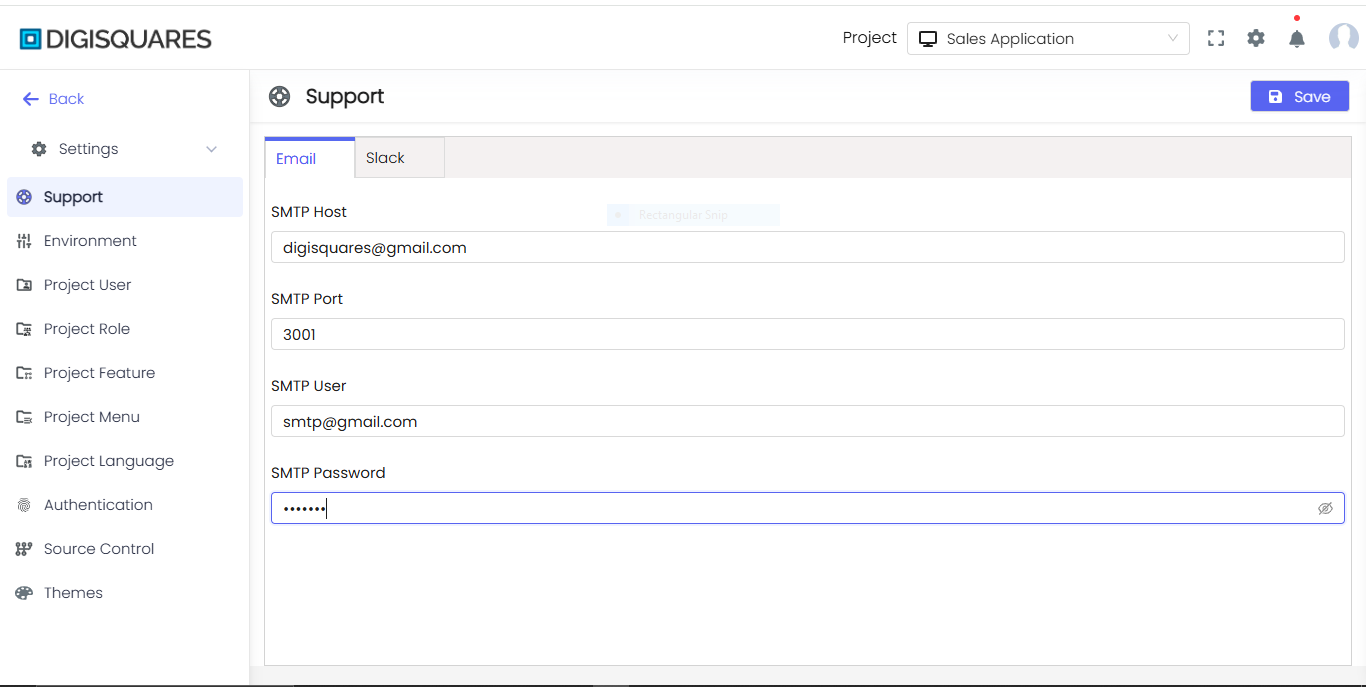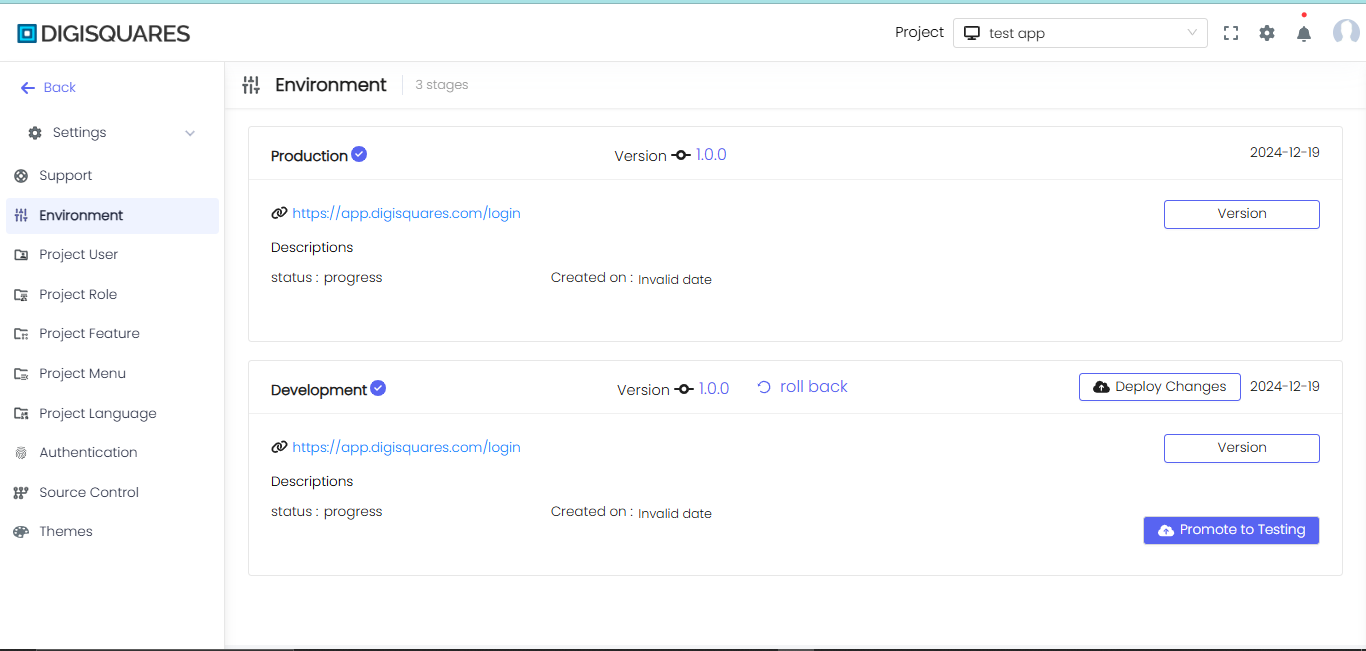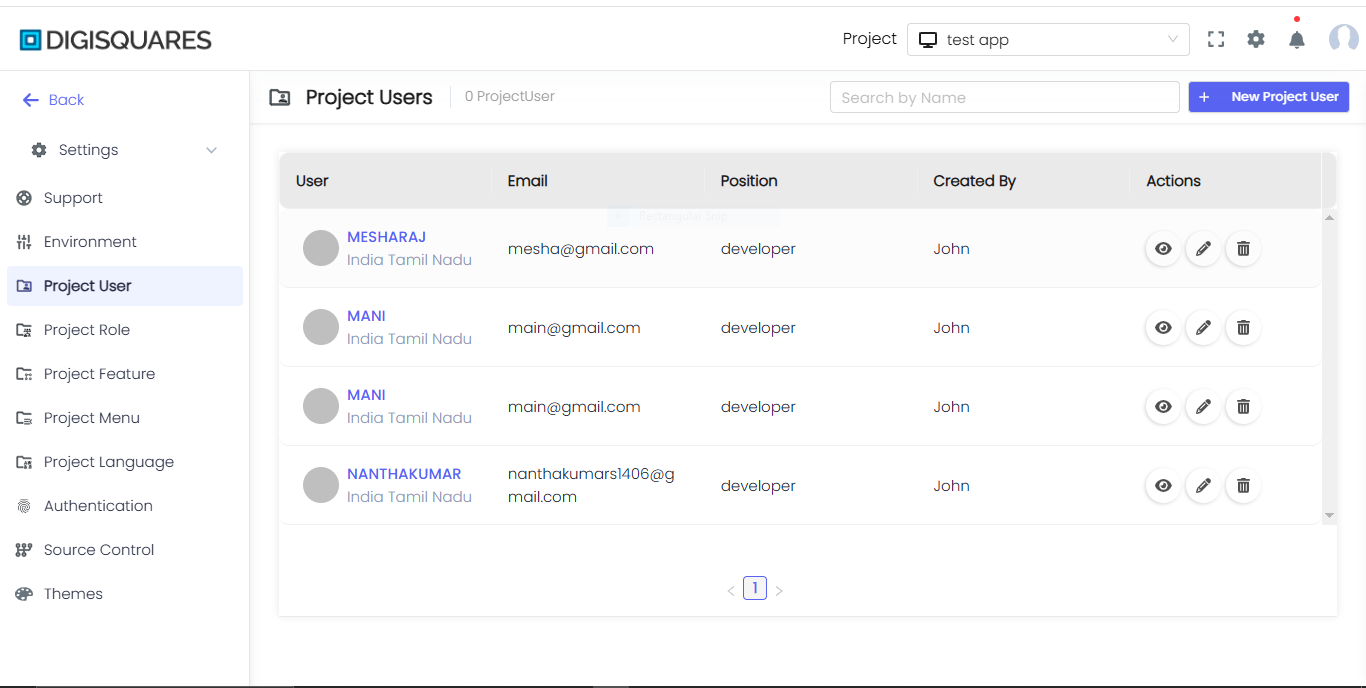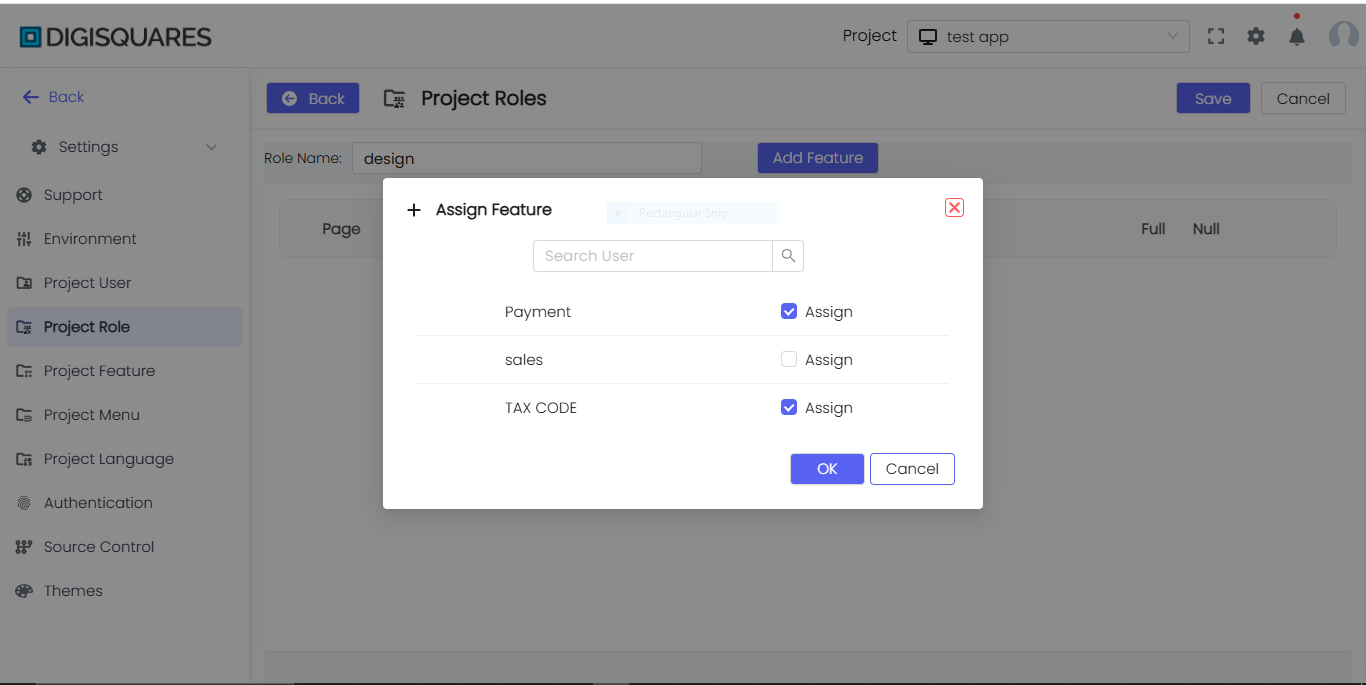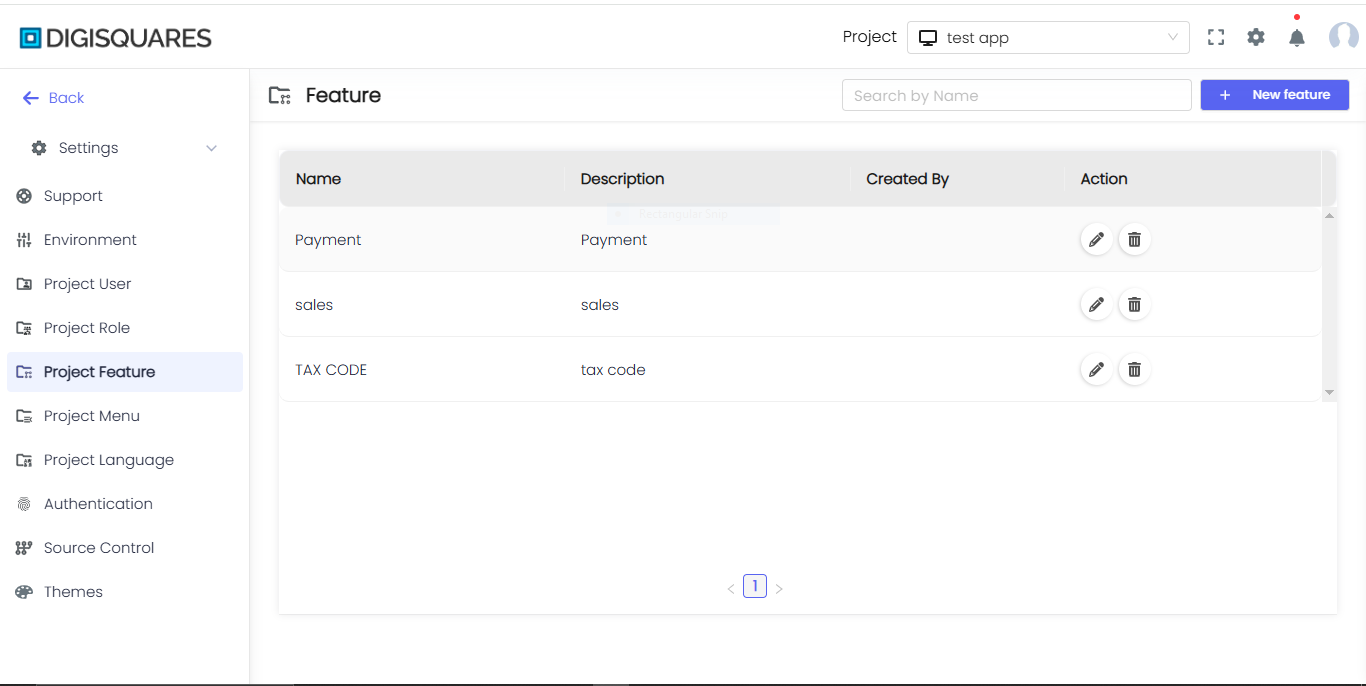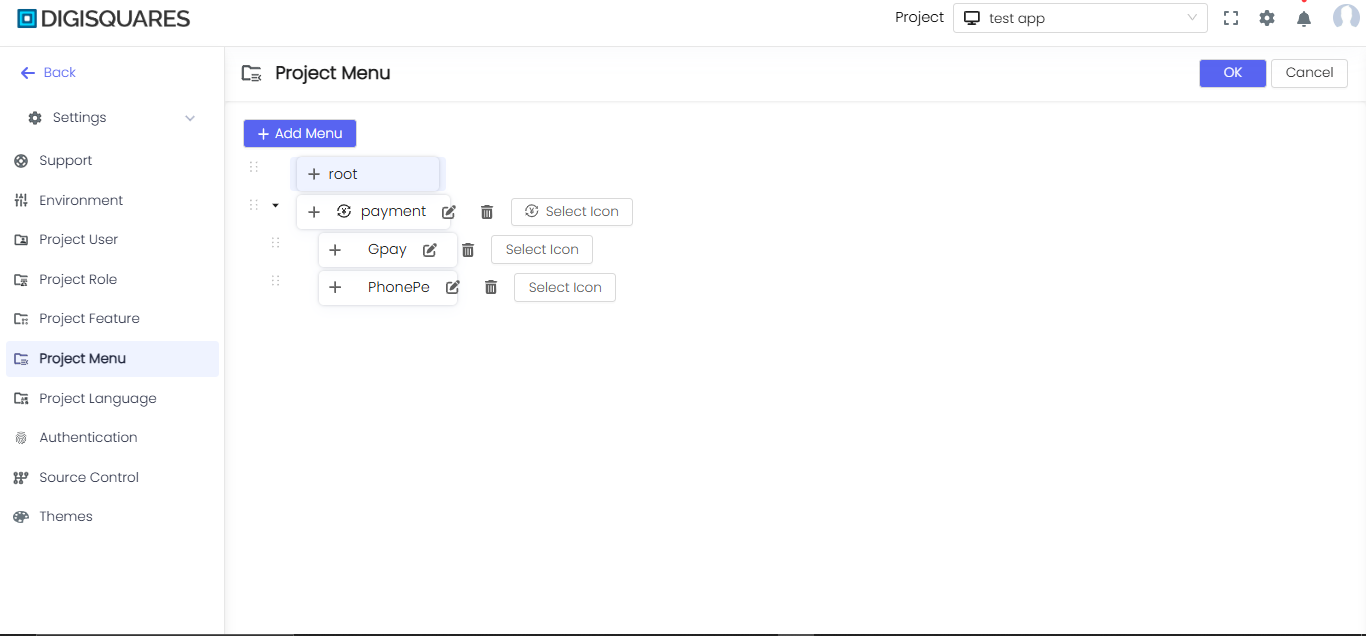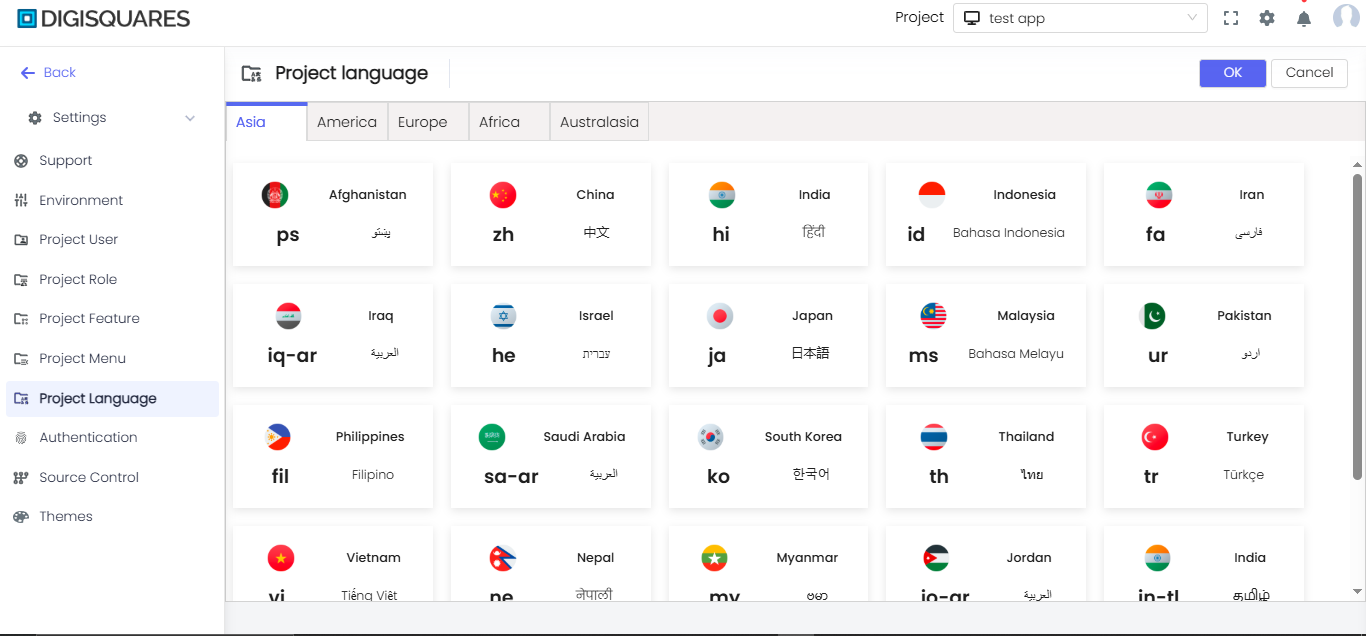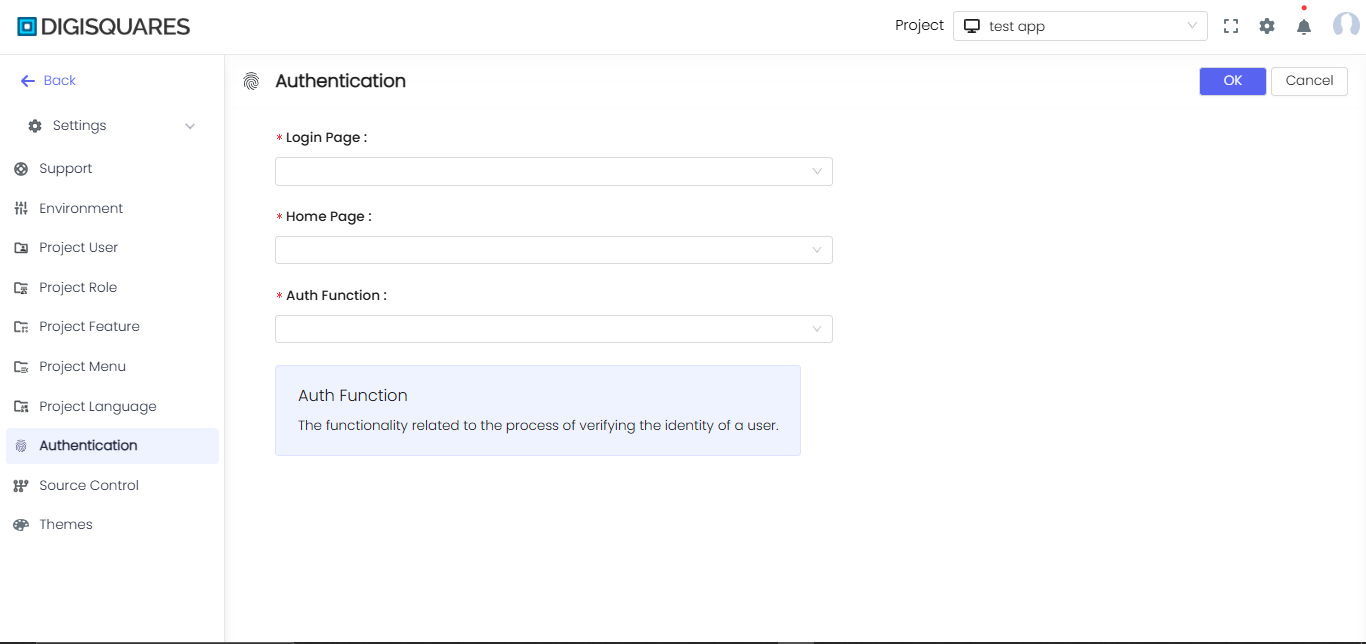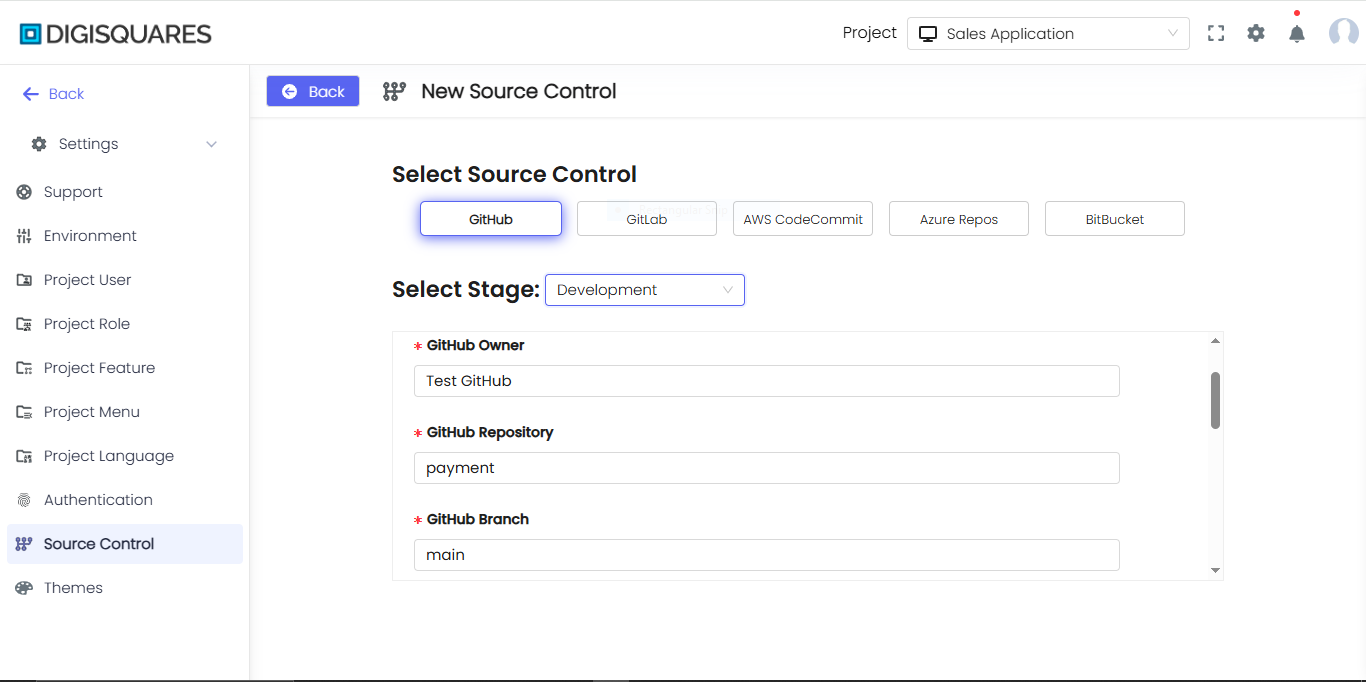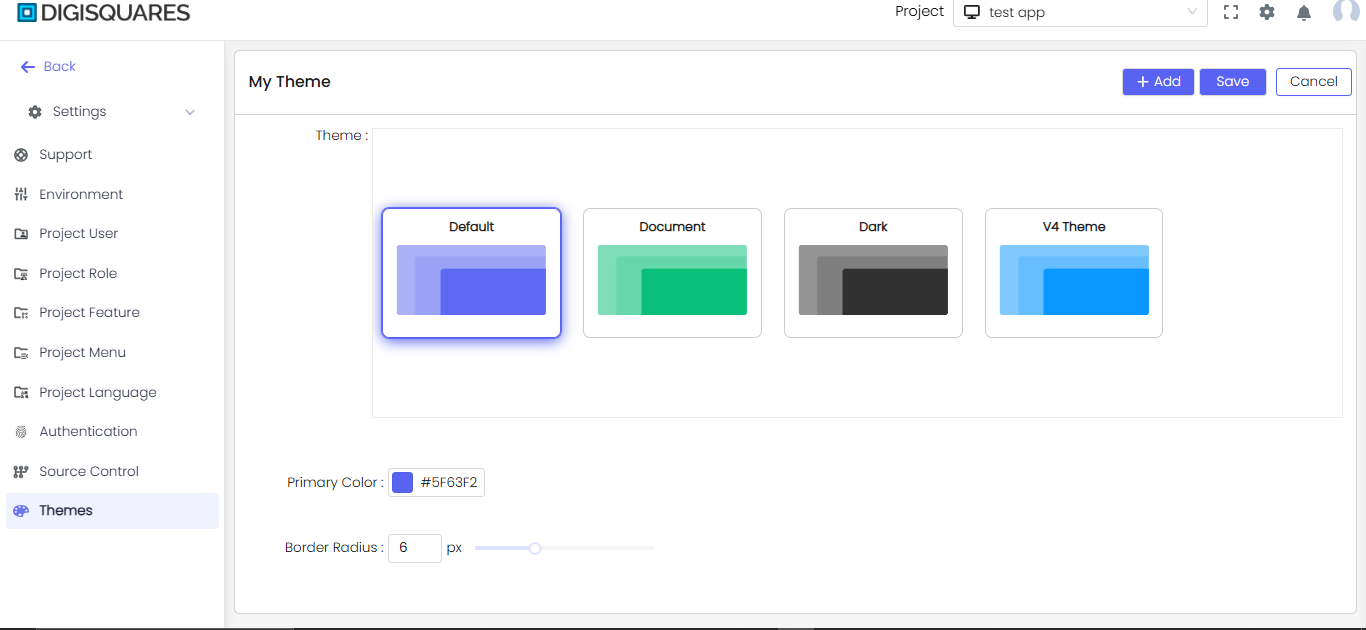Project Configuration
The Project Settings interface provides centralized control for all project parameters and integrations.Configure essential components including email/Slack notifications, user permissions, and regional language support. Manage version control integrations with GitHub, GitLab, AWS, Azure, and Bitbucket through standardized workflows. Customize project appearance with themes, layouts, and branding options. All changes follow a secure save/confirm workflow with testing recommendations. This comprehensive panel ensures consistent project management across development stages.
Example Chart Visualizations
Here are some example visualizations created using Digisquares:
Settings
Support Configuration
1.Email Settings:
establish SMTP server connections for system notifications and alerts. Required credentials include host address, port number, and authentication details.
- SMTP Host: [Your SMTP server address]
- SMTP Port: [Your SMTP port]
- SMTP User: [Your SMTP username]
- SMTP Password: [Your SMTP password]
2.Slack Integration:
enables team communication through configured workspace channels. Both services require valid API keys and proper network access to function.
- Slack Sign-In Key: [Your Slack sign-in key]
- Bot Key: [Your Slack bot key]
- Slack Channel: [Your Slack channel name]
Environment Settings
This section displays fundamental project metadata and access information. Version tracking helps manage release cycles while status indicators show current development phase. The access URL provides the direct entry point to the live environment. All fields are automatically generated but can be manually adjusted.
- Version: 1.0.0
- Status: In Progress
- Created: 1/03/2025
- Access URL: [https://app.digisquares.com/bg/n]
User Management
Control project access through granular user permission settings. Assign custom roles to tailor functionality access for different team members. Feature toggles allow enabling/disabling specific capabilities per project needs. This ensures proper security while maintaining workflow flexibility.
- Project Users: Manage team members and collaborators
- Project Roles: Define custom permission levels
- Project Features: Enable/disable specific functionalities
Menu Configuration
Create and organize navigation elements through intuitive menu builders. Root menus establish primary categories while sub-items enable detailed structuring. Changes reflect immediately in the project interface after saving. Supports drag-and-drop reorganization for quick adjustments.
- Add Menu Item: Create new navigation elements
- Add Root Menu: Establish primary menu categories
Language Settings
Configure regional support for localized user experiences. Currently covers five major continental regions with expansion capabilities. Automatically adjusts date/time formats and numeric representations. Language packs can be added or removed as project requirements evolve.
- Supported Regions:
- Asia
- America
- Europe
- Africa
- Australasia
Authentication
Customize login screens and security protocols for project access. Set default landing pages post-authentication for different user roles. Supports multiple verification methods including 2FA and SSO integrations. All changes undergo security validation before activation.
- Login Page: Customize authentication screen
- Home Page: Set default landing page
- Auth Function: Configure identity verification methods
Source Control Integration
The system supports seamless integration with major version control platforms including GitHub, GitLab, AWS CodeCommit, Azure Repos, and Bitbucket. Each provider requires environment-specific configuration for repository access, branch management, and authentication. Security features include granular permission controls, webhook configurations, and encrypted credential storage. The interface provides clone commands for both HTTPS and SSH protocols, with recommended security practices for each platform.
- GitHub
- GitLab
- AWS CodeCommit
- Azure Repos
- BitBucket
Environment Selection
- Select Stage: Select the stage of your deployment process (e.g., Production, Development, Staging).
Repository Configuration
- GitHub Repository: Specify the name of your GitHub repository.
- GitHub Branch: Select the branch (e.g., "main").
- GitHub Enterprise URL: Use this field to specify the URL for your private GitHub instance if you're using GitHub Enterprise.
- GitHub Enterprise API URL: Specify the API URL for GitHub Enterprise.
Access Configuration
- App ID: Specify your GitHub App ID to connect the GitHub repository with the deployment platform.
Security Settings
- Permissions: Configure read/write access, branch protection, and status checks.
- Webhooks: Set up webhooks to listen to push events, pull request events, and status changes.
Permissions:
- Read/Write access
- Branch protection
- Status checks
Webhooks:
- Push events
- Pull request events
- Status events
Security NoteAlways store private keys in secure vaults and never commit them directly to source control.
Environment Selection
- Select Stage: Similar to the GitHub setup, select your deployment stage.
Repository Configuration
- GitLab Organization: Specify your GitLab organization or username.
- GitLab Repository: Specify the repository name.
- GitLab Branch: Define the default branch for GitLab (e.g., "main").
- GitLab Project ID: Enter the project ID for the repository.
- GitLab URL: Use the URL for GitLab (for enterprise installations).
Access Configuration
- Access Token: Configure the access token to allow the system to interact with GitLab.
Security Settings
Permissions:
- Read/Write access
- Branch protection
- Status checks
Webhooks:
- Push events
- Pull request events
- Status events
Environment Selection
-
Select Stage:
- Production (Live deployment)
- Development (Testing environment)
- Staging (Pre-production)
Repository Configuration
- AWS CodeCommit Repository: Enter the repository name in AWS CodeCommit.
- AWS CodeCommit Branch: Set the branch name (e.g., "main").
- AWS CodeCommit Region: Select the AWS region in which your repository is located (e.g., us-east-1, us-west-2).
Access Configuration
Specify your AWS credentials (secure these credentials as per AWS best practices).
- Access Key ID: AKIAXXXXXXXXXXXXXXXX
- Secret Access Key: Your-secret-access-key
- HTTPS Git Credentials: Configure your AWS IAM username and password.
- Username: Your-IAM-username
- Password: Your-IAM-generated-password
Connection Methods
HTTPS:
git clone https://git-codecommit.REGION.amazonaws.com/v1/repos/REPOSSH:
git clone ssh://git-codecommit.REGION.amazonaws.com/v1/repos/REPOIAM Permissions
- Configure AWS IAM roles and policies such as AWSCodeCommitReadOnly or AWSCodeCommitFullAccess based on your needs.
AWS Security Best Practices- Rotate access keys every 90 days
- Use IAM roles instead of keys when possible
- Enable MFA for all IAM users
- Restrict access by IP range when applicable
Environment Selection
-
Select Stage:
- Production (Live deployment)
- Development (Testing environment)
- Staging (Pre-production)
Repository Configuration
-
Azure Repository: Define the Azure repository name.
-
Azure Organization: Set the Azure organization name.
-
Azure Branch: Specify the default branch name (e.g., "main").
-
Project: Set the Azure project name.
-
User: Provide the username for Azure.
-
URL:
https://dev.azure.com/{organization}/{project}/_git/{repository}
Access Configuration
Personal Access Token: Use the Personal Access Token (PAT) method for authentication.
- Authentication Method:
- ☑ Use Personal Access Token (Recommended)
- ☐ Use Basic Auth (Username/Password)
Connection Methods
HTTPS:
git clone https://dev.azure.com/{organization}/{project}/_git/{repository}SSH:
git clone ssh://dev.azure.com/{organization}/{project}/_git/{repository}Required Permissions
- Code: Read (Minimum), Read & Write (Recommended)
- Build: Read (For CI/CD integration)
- Project and Team: Read
Azure Security Notes- PAT tokens expire after 90 days by default
- Scope tokens to specific projects/repositories
- Enable conditional access policies
- Use SSH for more secure connections
Environment Selection
- Select Stage:
- Production (Live deployment)
- Development (Testing environment)
- Staging (Pre-production)
Repository Configuration
- Bitbucket Username: Enter your Bitbucket username.
- Bitbucket Workspace: Define your Bitbucket workspace.
- Bitbucket Repository: Specify your repository name.
- Bitbucket Branch: Set the default branch for your repository.
- Bitbucket URL: Enter the Bitbucket repository URL.
- Bitbucket Enterprise API URL: For enterprise users, specify the Bitbucket Enterprise API URL.
https://bitbucket.org/{workspace}/{repository} - BitBucket Enterprise API URL (if applicable):
https://{your-domain}.bitbucket.org/rest/api/1.0
Access Configuration
Required permissions:
- Repository: Read/Write
- Pull Requests: Read/Write
- Webhooks: Read/Write
Connection Methods
HTTPS:
git clone https://{username}@bitbucket.org/{workspace}/{repository}.git
SSH:
git clone git@bitbucket.org:{workspace}/{repository}.git
Required Permissions
- Repository Access: Admin (recommended)
- API Access: Read/Write
- Webhook Configuration: Read/Write
Key Features:
- Environment-specific deployment stages (Prod/Dev/Staging)
- Automated sync with branch protection rules
- Secure credential management with rotation reminders
- Native support for both cloud and enterprise versions
Implementation Notes:
- Always use least-privilege access principles
- Enable branch protection for production repositories
- Regularly rotate access tokens and keys
- Monitor webhook deliveries for failed events
Configuration Options: enable repository linking with branch protection rules, automated sync frequency settings, commit signature verification, and customizable PR/merge request workflows for streamlined version control management.Combines all bullet points into one fluid sentence Maintains all original configuration elementsPreserves the bold header formatting Keeps technical accuracy Uses professional documentation tone Provides logical flow between concepts Remains concise while being comprehensive
Appearance
Layout Options
- Sidebar Position: Left (Default) | Right
- Content Width: Standard | Wide | Full
- Navigation Style: Standard | Compact
Branding
- Logo Upload:
- Supported formats:
.png,.svg(Recommended size: 180×40px)
- Supported formats:
- Favicon:
- Upload
.icoor.pngfile (Recommended size: 32×32px)
- Upload
Conclusion
The Project Settings section in DigiSquares allows efficient configuration and integration management. Key features like User Management, Support Configuration, and Source Control Integration offer flexibility and control. Customization options for appearance and branding ensure a consistent identity. Security features ensure safe collaboration through proper authentication and permission management. Configuring and testing in staging environments enhances performance and security. This section provides essential tools for managing both simple workflows and complex applications.
Configuration Tip:
- Always test settings in a staging environment first
- Document all configuration changes
- Review permission assignments regularly