Creating a New Project
Step 1: Starting a New Project
- Dashboard: On your dashboard, click the 'New Project' button.
- New Project Modal: A modal window will appear where you can enter project details.
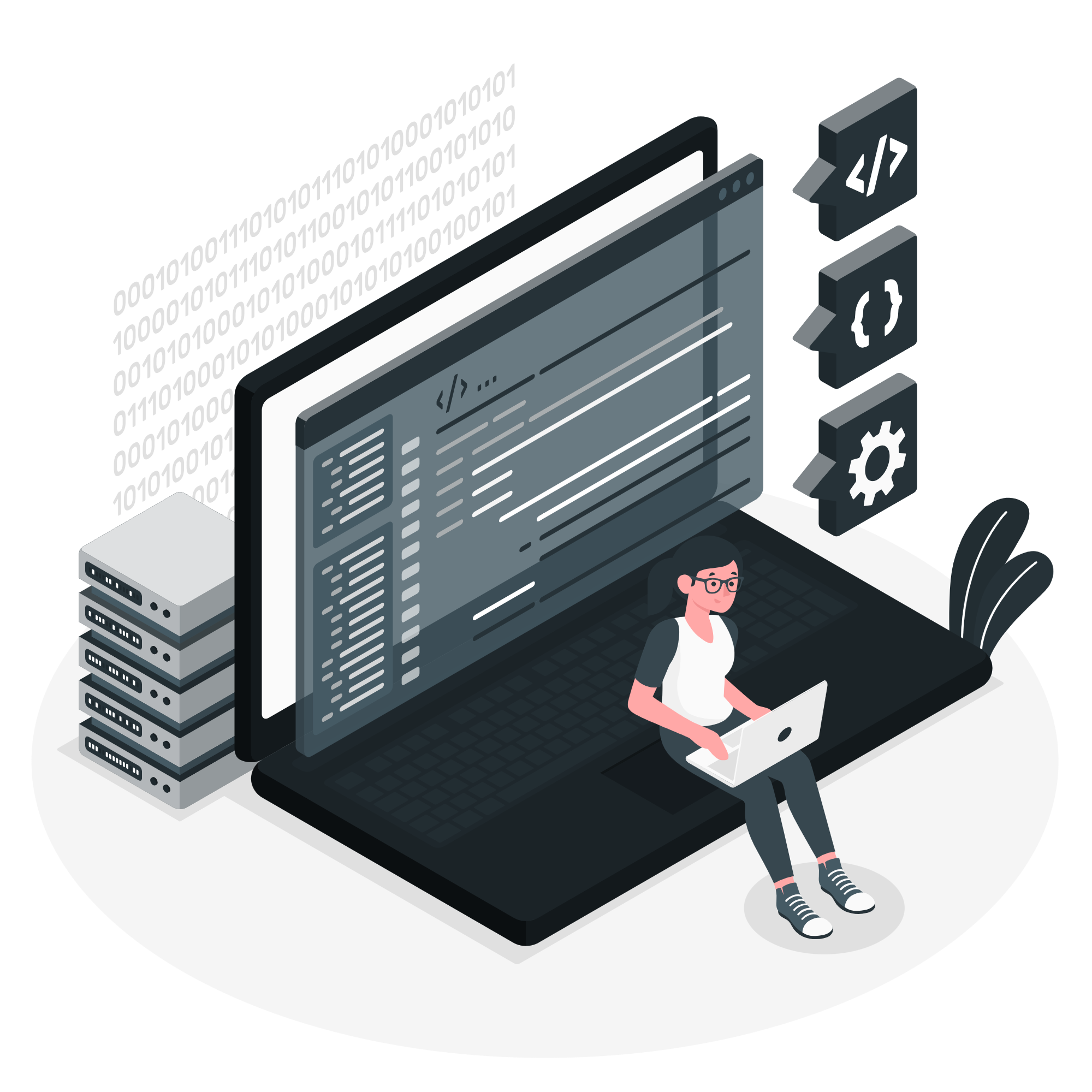
Step 2: Enter Project Details
- Project Name: Enter a unique name for your project.
- Project Type: Select 'WebApp' from the available project types (WebApp, MobileApp, Copilot).
- Database: Choose a database for your project.
- Framework: Select a framework for your project.
- Description: Provide a brief description of your project.
- Save: Click 'Save' to create your project.
Step 3: Creating a User and Role
-
User Creation: Navigate to the 'Users' section to create a new user.
- Name: Enter the user's name.
- Phone Number: Enter the user's phone number.
- Country: Select the user's country.
- Region: Select the user's region.
- Website: Enter the user's website.
-
Company Information: Click the 'Company Information' tab to enter company-specific details.
-
Social Media Information: Click the 'Social Media Information' tab to enter social media details.
-
Save User: After filling in the details, click 'Save' to create the user.
Step 4: Assigning Roles
-
Roles Section: Go to the 'Roles' section.
- Create Role: Click the 'New Role' button.
- Role Name: Enter a name for the role.
- Permissions: Select the appropriate permissions for the role.
- Assign Users: Assign users to this role.
-
Save Role: Click 'Save' to create the role and assign it to users.
Step 5: Assigning Users and Roles to Projects
-
Project Management: Go to your project management section.
- Select Project: Choose the project you want to manage.
- Assign Users: Assign the previously created users to the project.
- Assign Roles: Assign the appropriate roles to each user for the project.
-
Save Assignments: Click 'Save' to finalize the user and role assignments to your project.
Advanced Features
1.Integration with External Services
- API Integration: Integrate third-party services using the API manager.
- Plugin Marketplace: Extend functionality with plugins from our marketplace.
2.Custom Scripting
- Scripting Support: Add JavaScript for enhanced functionality.
- Script Editor: Use the built-in editor to manage scripts.
3.Analytics and Monitoring
- Real-time Analytics: Monitor performance with real-time analytics.
- Error Logging: Identify and resolve issues quickly.
Collaboration and Version Control
Team Collaboration
- User Roles: Assign roles and permissions to team members.
- Comments and Feedback: Discuss changes and provide feedback within the platform.
Version Control
- Version History: Access and revert to previous versions.
- Branching and Merging: Work on new features and merge changes back into the main project.